Laurea user accounts
New Student - activate new user account before starting your studies

Activating your Laurea user account
Laurea user accounts can be activated as self-service using electronic authentication methods or getting a one-time password from student office.
How to determine which activation method applies to you:
- If you have a Finnish social security number and a personal Finnish Bank user ID, you should use that to activate your Laurea user account.
- If you do not have Finnish bank user ID and Finnish social security number, you may be able to use either Finnish Authenticator or eIDAS to activate your Laurea user account.
- If you are not able to use any of the electronic self-service authentication methods, you should check out the instructions for using a one-time password.
User ID activation
-
Activation with Finnish bank user ID
Activating your Laurea user account with Finnish bank user ID
Laurea user accounts are activated using Finnish Bank user IDs.
- If you have a personal Finnish Bank user ID, you can activate your user account following the numbered steps below.
- If you don't have a Finnish Bank user ID, see 'Activation with one time password' below.
Account activation steps
At the moment we don't recommend using Google Chrome browser. If you have trouble signing in in or changing password, try using private / incognito -window of your browser.
- Go to IAM Portal: https://iam.laurea.fi
- Select “Suomi.fi - Opiskelija” (student) login
- Select your bank and log in with your bank ID
- Read and accept Terms of Service
- Read password guidelines carefully
- Write a new password and repeat it
- Take note of your username and password. Username is displayed at "My profile"-page:
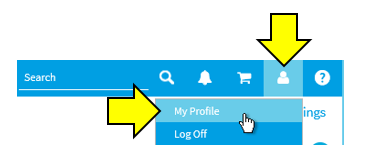
9. Your username can be found in brackets after your name.
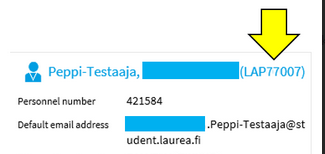
10. You may use "Laurea ADFS" login (username and password) in the future while logging in to IAM Portal: https://iam.laurea.fi
Note
- When logging in to Laurea’s services, provide username with @laurea.fi. For example 2901234@laurea.fi or ANS98765@laurea.fi.
- You may test logging in to https://laureauas.sharepoint.com/sites/Laureaintranethome or https://www.office.com
- Your e-mail address is in the form of firstname.lastname@student.laurea.fi. You may check your e-mail address from IAM Portal -> My Profile.
-
Activation with Finnish Authenticator or eIDAS
Account registering for foreign students
Students who do not have a Finnish social security number and Finnish bank IDs can register and activate their account using either Finnish Authenticator or eIDAS.
- You need to register to Finnish Authenticator. You’ll find more information at the Suomi.fi website. Check supported countries at the bottom of this page. Finnish Authenticator is provided by the Finnish government.
- In case you already have eIDAS identification provided by your home country (EU/European) you can use that.
- Go to https://iam.laurea.fi and choose Suomi.fi – Student
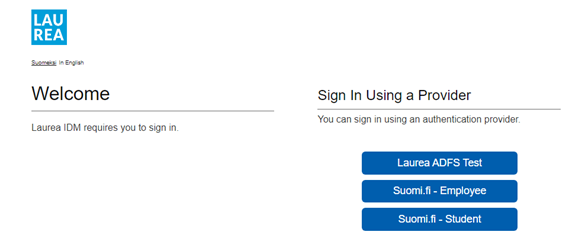
- Choose “Identification methods for foreigners” at the bottom of the page

-
When using Finnish Authenticator you will be forwarded to the Finnish Authenticator login page.
Choose either Finnish Authenticator or your home country’s icon if you already have eIDAS ID and continue to service. When using eIDAS you will be forwarded to your home country’s e-identification login.
After the login please select continue to service and you’ll see the next screen showing your basic information.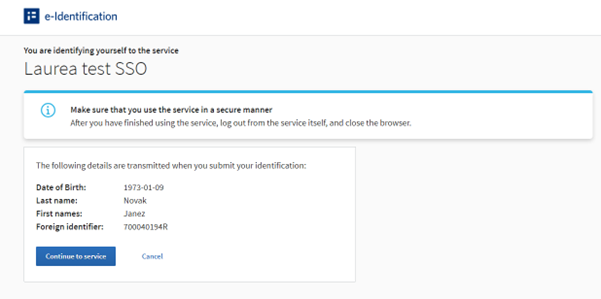
- You will be redirected back to Laureas IAM-site and shown your details. Please check that details shown are yours and are the same you used to apply to Laurea.
Please note that your name needs to be in the same exact format in your identification and in Laureas student registry for this to work as self-service. In case you use a different name than your legal name in your passport or identification card, you should contact servicedesk@laurea.fi and provide a screenshot of this page.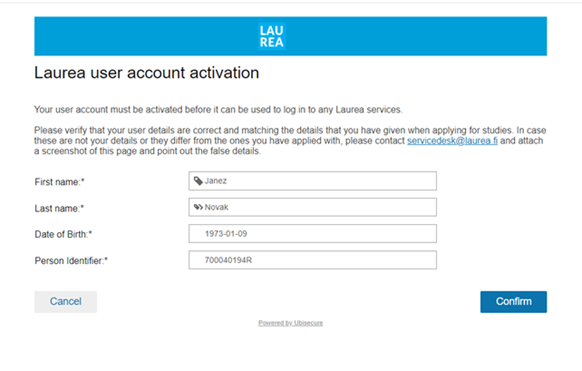
- You will be shown your details one last time with your Laurea user account.
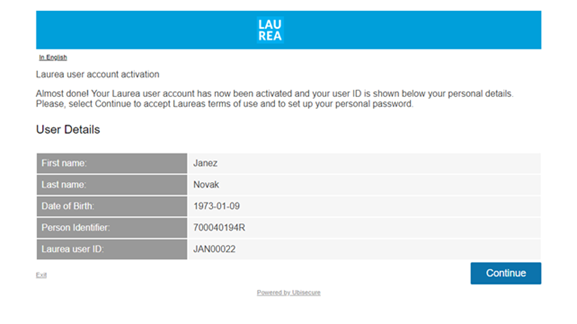
Please note that you will need your user ID when login in to Laurea's systems i.e. Canvas, email, Pakki etc. When login in type your user ID ABC00001@laurea.fi.
After selecting “Continue” you will be asked to accept Laurea's terms of use and to create your personal password. -
In case you see an error message, it is possible that your account has not been created yet or the system cannot match your details if the name you applied with does not match the name in your official passport or identification card.
Check the acceptance email you received if it says how many days it will take to process your information before you can register and activate your account. In other cases please contact servicedesk@laurea.fi or studentaffairs@laurea.fi for assistance.
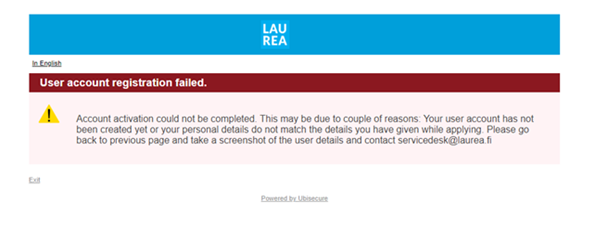
-
Activation with one time password
Activation with one time password
If you don't have a Finnish bank ID, you need to activate your account with a one-time password. You can get a one-time password by contacting student affairs office. Password must be changed as soon as possible (within 7 days) or it will expire.
- After you have received your one-time password, go to IAM Portal: https://iam.laurea.fi
- Log in by selecting "Laurea ADFS" (username and password)
- You will be redirected to register your MFA at this point!
- After registering your MFA, go back to IAM portal
- Read and accept Terms of Service
- Read password guidelines carefully
- Write a new password and repeat it
- Take note of your username and password. To check your username open "My profile" page:
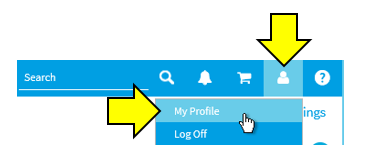
9. Your username can be found in brackets after your name
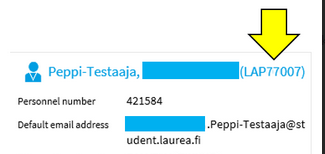
10. Use "Laurea ADFS" login also in the future while logging in to IAM Portal: https://iam.laurea.fi
More information about IAM Portal and user account (Intra, log in required)
Multifactor authentication
At Laurea, two-step authentication is mandatory for both staff and students when logging in to cloud services with Laurea credentials.
Instructions on two-step identification on Laurea's website.
Instructions on two-step identification on Laurea's intranet (log in required).
Student Affairs Offices
The Student Affairs Offices serve the students on all Laurea Campuses.
Read more about student affairs offices
ServiceDesk
Servicedesk support service provided by the IT-services of Laurea University of Applied Sciences helps students and staff with acute IT-related problems.
Read more about ServiceDesk